How to Convert Your WordPress Site to Static: A Step-by-Step Guide (2025)
Is your WordPress site slow? Worried about security updates? You’re not alone. Many people love WordPress for its ease of use but get frustrated with performance issues and security risks.
The solution is simple: convert your site to static. In this guide, we’ll show you how to do it, step by step. Forget the complicated technical jargon. We’ll give you a clear and direct action plan. This is the ‘how-to’ section of our Ultimate Guide to Static WordPress.
Why Go Static? The Real Benefits
Moving to a static site isn’t just a technical change; it’s a direct upgrade for your business. Here are the most important reasons to do it.
1. Extreme Speed for Your Users
In 2025, speed is everything. A static site is the fastest way to deliver content. Your pages are pre-built and served from a global CDN, which means they load almost instantly.
The data doesn’t lie: a delay of just one second in loading time can reduce your conversions by 7%. Google also confirms this, prioritizing faster sites in its rankings. A faster site means better SEO, more sales, and happier customers.
”Static websites are inherently more secure because they lack server-side scripting and database interactions, which are common targets for cyberattacks.” - EMB Global.
2. Bulletproof Security
WordPress is the most attacked CMS in the world. A 2024 report from Sucuri confirms this. By converting your site to static, you eliminate 99% of attack vectors. There’s no database to hack or vulnerable plugins to exploit on your live site.
Your public site becomes a fortress of simple HTML files, while you continue to use WordPress to manage your content securely and privately.
3. Save Money on Hosting
A good WordPress host can cost hundreds of dollars a year. Static hosting, on the other hand, is much cheaper, and often free. Services like Cloudflare Pages, Vercel, or Netlify offer very generous free plans.
How to Convert Your WordPress Site to Static (The Easy Way)
Here we explain the process. It’s simpler than you think.
Step 1: Choose Your Static Site Generator
You need a tool to do the heavy lifting. A static site generator scans your WordPress site and rebuilds it into a static version.
We built Static Snap, to make this process as simple as possible. With a single click, it takes care of everything, including forms and search so they don’t break.
Step 2: Connect Your WordPress Site
To get started, you need to connect your site with the generator.
- Install the Static Snap plugin. In your WordPress admin panel, go to “Plugins” and select “Add New”. Search for “Static Snap”, install it, and activate it.
- Connect your site. In your WordPress admin panel, go to “Static Snap” and click “Connect”.
This plugin allows us to securely access your content to generate the static version.
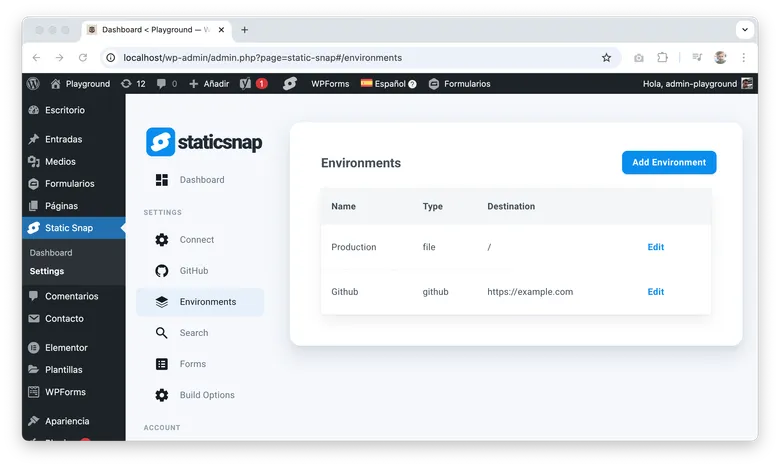
Step 3: Generate Your Static Site
Once the plugin is installed, you do everything else from the Static Snap dashboard.
- Access Static Snap. Once activated, you’ll see “Static Snap” in the sidebar menu or top bar.
- Deploy to production. Click on the “Static Snap” icon and select “Deploy to Production”.
That’s it. Static Snap will go through your site, create the static HTML files, and package them for you.
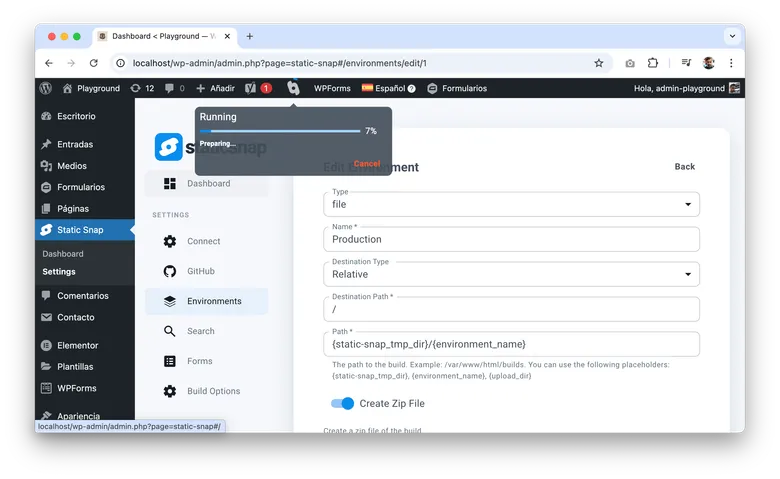
Step 4: Download and Extract Your Static Site
When the process finishes, a .zip file will be ready for download.
Download the file and extract it on your computer. Inside you’ll find all the HTML, CSS, and other resources from your site.
Step 5: Deploy Your Static Site
When the build is finished, your new static site is ready. Static Snap integrates with GitHub so you can save a backup and deploy your site automatically to a static host.
Example with Netlify:
- Go to Netlify. Visit netlify.com and sign in or create a free account.
- Add new site. Click “Add new site” and select “Deploy manually”.
- Upload your files. Drag and drop the folder with the extracted files into the upload area.
Netlify will process the files and put your site online.
This is the ideal workflow: every time you make a change in WordPress and generate a new version, your site updates automatically.
Frequently Asked Questions (FAQ)
What about my contact forms? Your forms will continue to work. Static Snap is compatible with popular plugins like Contact Form 7 and Gravity Forms. You can see the form submissions in your Static Snap dashboard.
And the comments? You can use external services like Disqus or Commento. They integrate easily into your static site.
Will I lose my Google ranking (SEO)? On the contrary, you will improve it. Google loves fast and secure sites. Your SEO plugins like Yoast will continue to work to generate the metadata, and we take care of the rest.
How do I update my site? You continue to write and edit in WordPress as always. When you want to publish the changes, you simply generate a new static version with one click.
Will all my plugins work? Most plugins that affect content or design will work without problems. The only ones that won’t work are those that require complex real-time server interaction, such as membership or e-commerce plugins (WooCommerce).
It’s Time for a Better WordPress
Converting your WordPress to static is the best decision you can make for your website. You keep the ease of use of WordPress and get rid of the slowness, security risks, and high hosting costs.
Try Static Snap for free and see how easy it is.